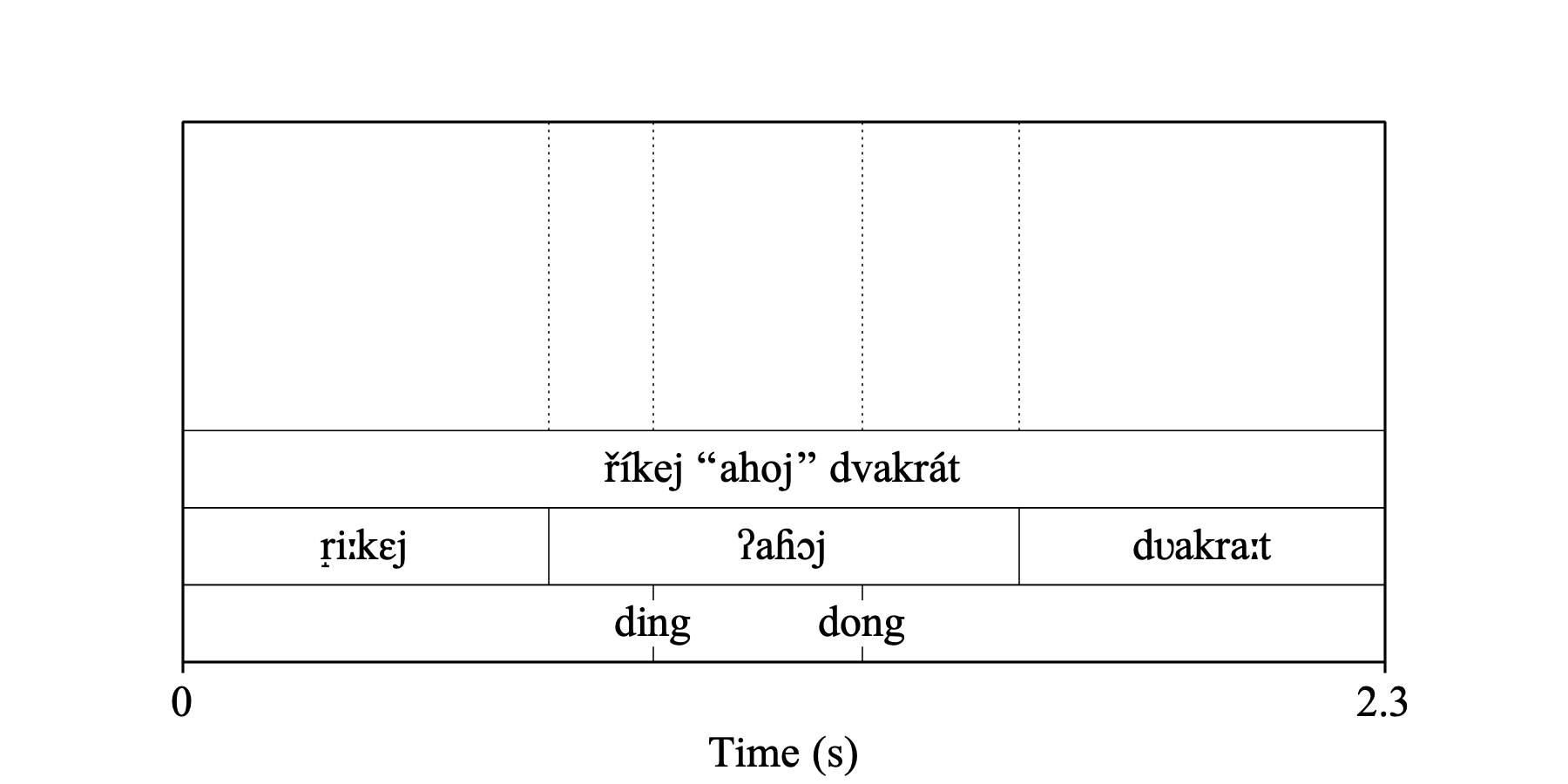
|
This page describes the syntax and semantics of TextGrid files that Praat can read and/or write.
If you record a Sound with a duration of 2.3 seconds, and then do To TextGrid..., you are asked to provide tier names and to say which of these tiers are point tiers. If you click OK without changing the settings from their standard values, you obtain a TextGrid with two interval tiers, called Mary and John, and one point tier called bell. When you save this TextGrid to disk by choosing Save as text file... from the New menu, the resulting text file, when opened in a text editor, will look as follows:
File type = "ooTextFile"
Object class = "TextGrid"
xmin = 0
xmax = 2.3
tiers? <exists>
size = 3
item []:
item [1]:
class = "IntervalTier"
name = "Mary"
xmin = 0
xmax = 2.3
intervals: size = 1
intervals [1]:
xmin = 0
xmax = 2.3
text = ""
item [2]:
class = "IntervalTier"
name = "John"
xmin = 0
xmax = 2.3
intervals: size = 1
intervals [1]:
xmin = 0
xmax = 2.3
text = ""
item [3]:
class = "TextTier"
name = "bell"
xmin = 0
xmax = 2.3
points: size = 0
This text file contains the following pieces of data, which Praat will use when reading this file from disk and turning it into a TextGrid object again:
You will have noticed that the file contains a lot of stuff that was not mentioned in this list. All of that stuff are comments that are present only to help the human reader understand the contents of the file: labels for all tiers (such as item [2]), labels for the starting times of the TextGrid or a tier or an interval (xmin), labels for end times (xmax); labels for the number of tiers or intervals or points (size), and little numbers enclosed in square brackets to tell the reader where they are ([2]).
When reading a text file containing a TextGrid (or any other object), Praat totally ignores these comments, so if you e.g. replace [2] with [4] somewhere, Praat will not notice. Praat will consider as data only the following types of information in the file:
0 and 2.3 above, but not [1] or [3];"TextGrid" and "" above;In this list, "free-standing" means that the number, text or flag is preceded by the beginning of the file, the beginning of a line, or a space, and that it is followed by the end of the file, the end of a line, or a space.
From the description above of what in the file is considered data (namely free-standing numbers, texts and flags) and what is not (namely everything else), you can conclude that Praat will be able to read a much shorter version of the file above. And indeed, when you choose Save as short text file... from the New menu, your file will consist of the following text, with every piece of data alone on a separate line:
File type = "ooTextFile"
Object class = "TextGrid"
0
2.3
<exists>
3
"IntervalTier"
"Mary"
0
2.3
1
0
2.3
""
"IntervalTier"
"John"
0
2.3
1
0
2.3
""
"TextTier"
"bell"
0
2.3
0
That’s much less human-readable than before, but equally computer-readable, at least by Praat. When you write your own TextGrid file recognizer, you should be able to interpret both versions shown above, and also any version that is intermediate between the two, as long as it has the data written as freestanding numbers, texts, and flags. For instance, a human-readable TextGrid file that can be interpreted by Praat could look as follows:
"ooTextFile"
"TextGrid"
0 2.3 ! time domain of TextGrid
<exists>
3 tiers
"IntervalTier" "Mary" ! type and name of tier 1
0 2.3 ! time domain of tier 1
1 interval coming
0 2.3 "" ! interval 1 on tier 1
"IntervalTier" "John" ! type and name of tier 2
0 2.3 ! time domain of tier 2
1 interval coming
0 2.3 "" ! interval 1 on tier 2
"TextTier" "bell" ! type and name of tier 3
0 2.3 ! time domain of tier 3
0 points coming
Here we see that multiple pieces of data can be together on a line, as long as each of them stands free; the only layout requirement is that the text "ooTextFile" has to be alone on the first line.
Another thing we see is that there is an additional type of comment: everything that follows an exclamation mark on the same line is considered a comment. Thus, although some lines seem to end in a free-standing number (1, 2, or 3), those numbers do not count as data, because they are part of a comment that follows an exclamation mark.
Reading the contents of a TextGrid file into your own data structure is fairly easy. For instance, to figure out how many intervals there are in a tier, you do not have to read multiple lines and then backtrack to see where the list of intervals ends. Instead, the number of intervals is given before the intervals are enumerated.
Writing the contents of a TextGrid file involves deciding on a level of human readability.
The above example was about a rather uninteresting TextGrid object, with no text in it. Suppose instead that the sound was a recording of speaker saying a sentence, and your TextGrid annotates the sentence orthographically as well as phonetically, and also annotates two chimes of the bell:
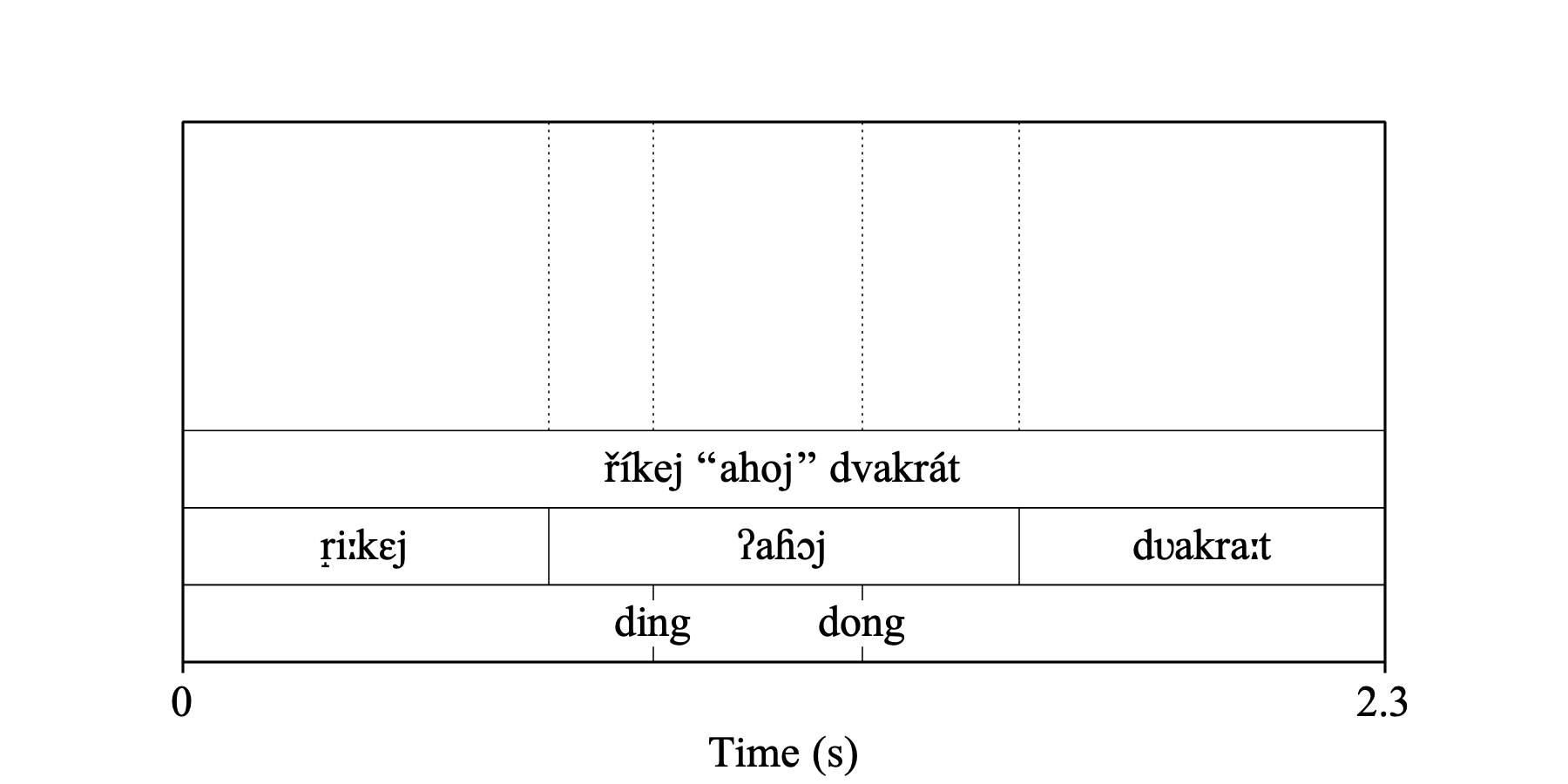
When you save this as a full text file, it will look as follows:
File type = "ooTextFile"
Object class = "TextGrid"
xmin = 0
xmax = 2.3
tiers? <exists>
size = 3
item []:
item [1]:
class = "IntervalTier"
name = "sentence"
xmin = 0
xmax = 2.3
intervals: size = 1
intervals [1]:
xmin = 0
xmax = 2.3
text = "říkej ""ahoj"" dvakrát"
item [2]:
class = "IntervalTier"
name = "phonemes"
xmin = 0
xmax = 2.3
intervals: size = 3
intervals [1]:
xmin = 0
xmax = 0.7
text = "r̝iːkɛj"
intervals [2]:
xmin = 0.7
xmax = 1.6
text = "ʔaɦɔj"
intervals [3]:
xmin = 1.6
xmax = 2.3
text = "dʋakraːt"
item [3]:
class = "TextTier"
name = "bell"
xmin = 0
xmax = 2.3
points: size = 2
points [1]:
number = 0.9
mark = "ding"
points [2]:
number = 1.3
mark = "dong"
We now see how points on a point tier are written: with their time (number) and their text (mark). As usual, most of the contents of the file is comments; for instance, older TextGrid files may call the time of the point time instead of number, but as these are just comments, Praat will ignore these words when reading the file, and so should anybody who programs a TextGrid file parser.
A thing to note is the doubling of double quotes. The sentence in tier 1 contains double quotes around ahoj, as you can see in the picture above, and you typed only these two double quotes in the TextGrid window to start with. However, the file format uses double quotes to mark texts, so if a text itself contains a double quote, something special has to be done about it lest Praat think that you’re ending the text. The solution that Praat chooses is that a double quote that appears in a text is written as a doubled double quote in the text file, as above on tier 1.
TextGrid objects maintain several invariants, some stronger and some weaker.
The two strongest invariants within an interval tier are positive duration and adjacency. That is, the end time of each interval has to be greater than the starting time of that same interval, and the starting time of each interval (except the first) has to be equal to the end time of the previous interval. As a result, the union of the time domains of the set of intervals in a tier is a contiguous stretch of time, and no intervals overlap. If a TextGrid file violates these invariants, Praat may refuse to read the file and give an error message instead (or Praat may try to repair the TextGrid, but that is not guaranteed).
A weaker invariant is that the starting time of the first interval on a tier equals the starting time of that tier, and the end time of the last interval equals the end time of the tier. When you create a TextGrid with Praat, this invariant is automatically maintained, and most types of modifications also maintain it, except sometimes the commands that combine multiple TextGrid objects with different durations into a new TextGrid. Praat will happily read TextGrid files that do not honour this weak invariant, and will also display such a TextGrid reasonably well in a TextGrid window. It is nevertheless advisable for other programs that create TextGrids to honour this weak invariant.
For a point tier, a strong invariant is that the time of each point (except the first) has to be greater than the time of the previous point. Praat maintains this invariant for instance by refusing to insert a point at the time of an existing point. TextGrid files that violate this invariant may or may not be read by Praat, and may cause strange behaviour in Praat if they are read.
A further weak invariant is that the starting and end times of each tier equal the starting and end times of the whole TextGrid. This can be violated by combining multiple TextGrids into one, but other programs are advised to create TextGrids that honour this invariant, because TextGrids that violate it may look strange to the user.
Existing TextGrid text files come in various encodings. When creating a parser for TextGrid text files, you should be prepared for reading it in UTF-8 encoding (without Byte Order Mark), or in UTF-16 encoding (either Big-Endian or Little-Endian, with Byte Order Mark). Pre-Unicode TextGrid text files may have a Latin-1 encoding if they were created on Windows or Linux, or a MacRoman encoding if they were created on a Mac, so it would be good to prepare for such old files as well, although it may be difficult to figure out which is which (line separators, as described below, may help).
When writing a TextGrid text file, you can use UTF-8 encoding (without Byte Order Mark), or UTF-16 encoding (either Big-Endian or Little-Endian, with Byte Order Mark). Please never write a limited encoding such as Latin-1 or MacRoman, which do not support international characters or phonetic characters as in “ʔaɦɔj”.
The lines in the file are typically separated by a newline symbol (Linux or modern Mac), or by a Return symbol (old Mac), or by a Return symbol followed by a newline symbol (Windows). When reading a TextGrid text file, you should be prepared for each of these line separators. When writing a TextGrid text file, you can use any of these line separators, because most text editors on all platforms can meanwhile open and view all these versions correctly.
The example above contains several phonetic symbols, and it is not always easy to type those into a text field. For this reason, Praat provides trigraphs for most phonetic characters, as well as for many non-ASCII characters used in the languages of the world. For instance, the vowel “ɔ” (a “turned c”) can be typed as \\ct into the TextGrid window as well as anywhere else in Praat where you want to draw graphical text (see Special symbols for all trigraphs). Thus, the file above could have looked as follows:
File type = "ooTextFile"
Object class = "TextGrid"
xmin = 0
xmax = 2.3
tiers? <exists>
size = 3
item []:
item [1]:
class = "IntervalTier"
name = "sentence"
xmin = 0
xmax = 2.3
intervals: size = 1
intervals [1]:
xmin = 0
xmax = 2.3
text = "\r<\i'kej ""ahoj"" dvakr\a't"
item [2]:
class = "IntervalTier"
name = "phonemes"
xmin = 0
xmax = 2.3
intervals: size = 3
intervals [1]:
xmin = 0
xmax = 0.7
text = "r\T^i\:fk\efj"
intervals [2]:
xmin = 0.7
xmax = 1.6
text = "\?ga\h^\ctj"
intervals [3]:
xmin = 1.6
xmax = 2.3
text = "d\vsakra\:ft"
item [3]:
class = "TextTier"
name = "bell"
xmin = 0
xmax = 2.3
points: size = 2
points [1]:
number = 0.9
mark = "ding"
points [2]:
number = 1.3
mark = "dong"
On the screen, this TextGrid looks the same as before:
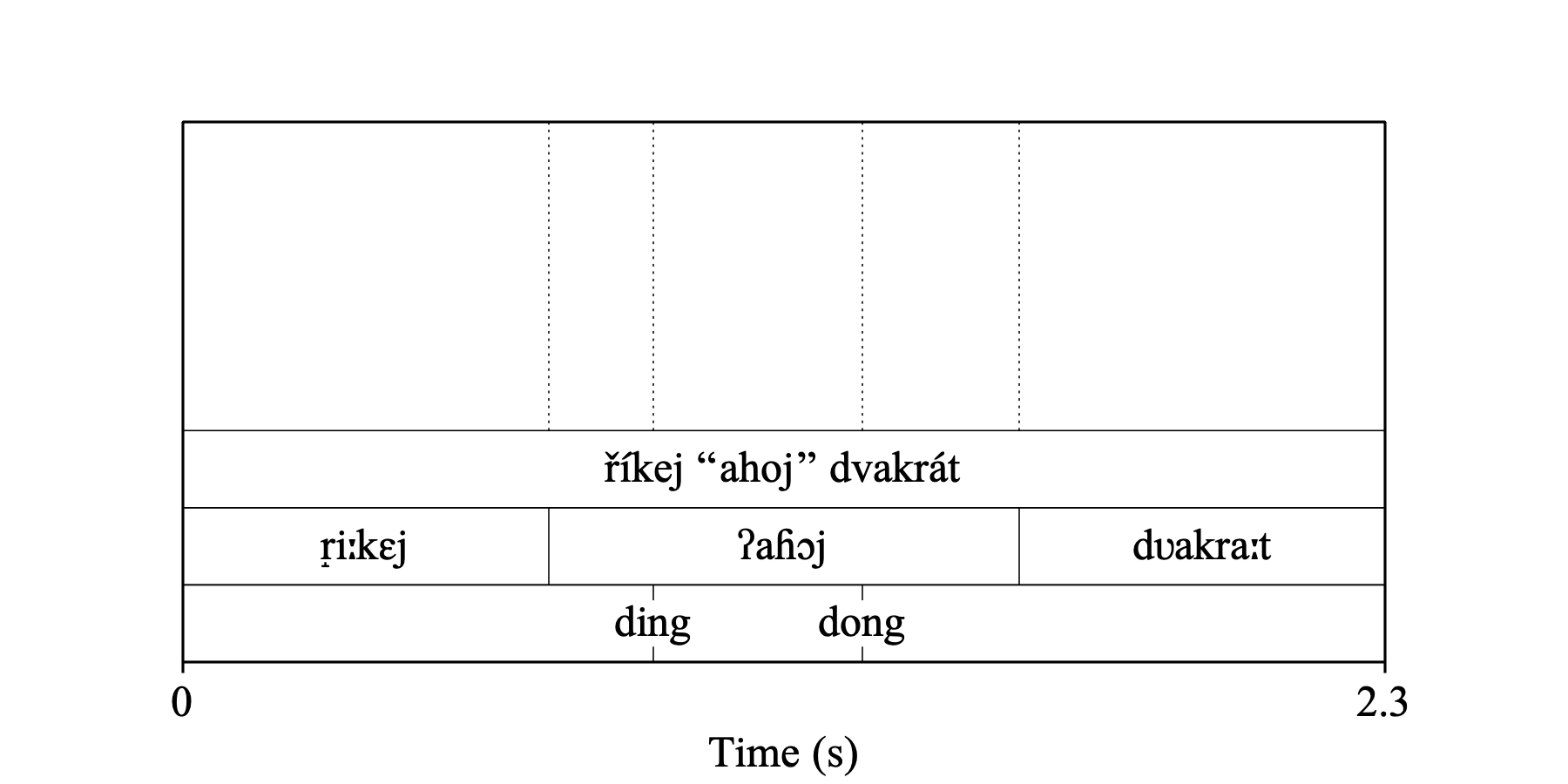
There are several hundreds of such trigraphs, and a few more might be added in the future. When you create a TextGrid file parser and want to interpret the trigraphs in the correct way, it is advisable to have Praat do the conversion for you: read the TextGrid file into Praat, call the menu command Convert to Unicode, and save the TextGrid as a new text file.
Besides the TextGrid text file format described above, TextGrid objects can also be saved as binary files with Save as binary file.... If you need a description of this format, we can add it here on request. When you want to create only a TextGrid text file parser, and still want to support binary TextGrid files, you can have Praat do the conversion for you: read the binary TextGrid file into Praat with Read from file... and save the resulting TextGrid object as a text file with Save as text file....
© Paul Boersma 2018-08-21